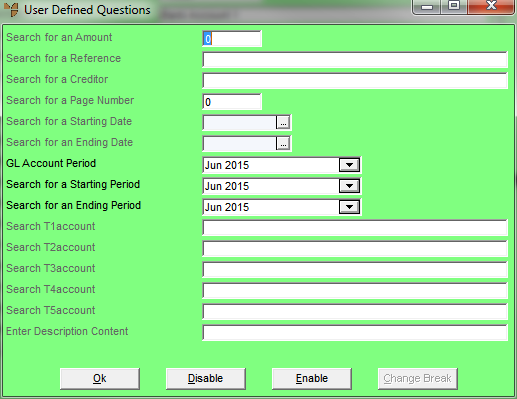
The Account Inquiry - Transaction displays the individual transactions for a selected GL account.
Refer to "Reports - Account Inquiry".
Micronet displays the User Defined Questions screen.
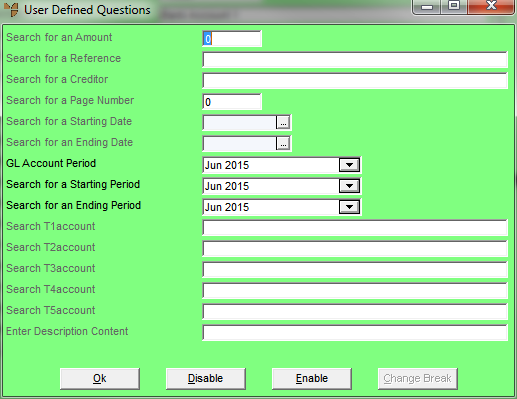
|
|
Field |
Value |
|
|
Search for an Amount |
To search for a transaction of a particular value, enter the amount. Leave this field blank to include all transactions. |
|
|
Search for a Reference |
To search for a specific transaction reference, enter the reference. Leave this field blank to include all transactions. |
|
|
Search for a Creditor |
To search for transactions for a specific creditor, enter the creditor name. Leave this field blank to include transactions for all creditors. |
|
|
Search for a Page Number |
To search for transactions on a specific page, enter the page number. Leave this field blank to include transactions on all pages. |
|
|
Search for a Starting / Ending Date |
To search for transactions occurring in a specific date range, enter the starting and/or ending dates. Leave these fields blank to include transactions on all dates. |
|
GL Account Period |
To search for transactions in a specific GL period, select the period. You must select a period or select O/Bal for outstanding balance. |
|
|
Search for a Starting / Ending Period |
To search for transactions occurring in a specific range of GL periods, select the starting and/or ending periods. You must select a period or select O/Bal for outstanding balance. |
|
|
Search T1, T2, T3, T4, T5 account |
To search for transactions for specific T accounts, enter the T account numbers or press spacebar then Enter to select a T account. Leave these fields blank to include transactions for all T accounts. |
|
|
Enter Description Content |
To search for transactions with a particular transaction description, enter the description. Leave this field blank to include all transactions. |
Micronet displays the Select Output Device screen.
|
|
|
Reference For more details on these options, refer to "Selecting the Output for Inquiries and Reports". |
Micronet prints or displays the Account Inquiry - Transactions showing all transactions matching your search options.
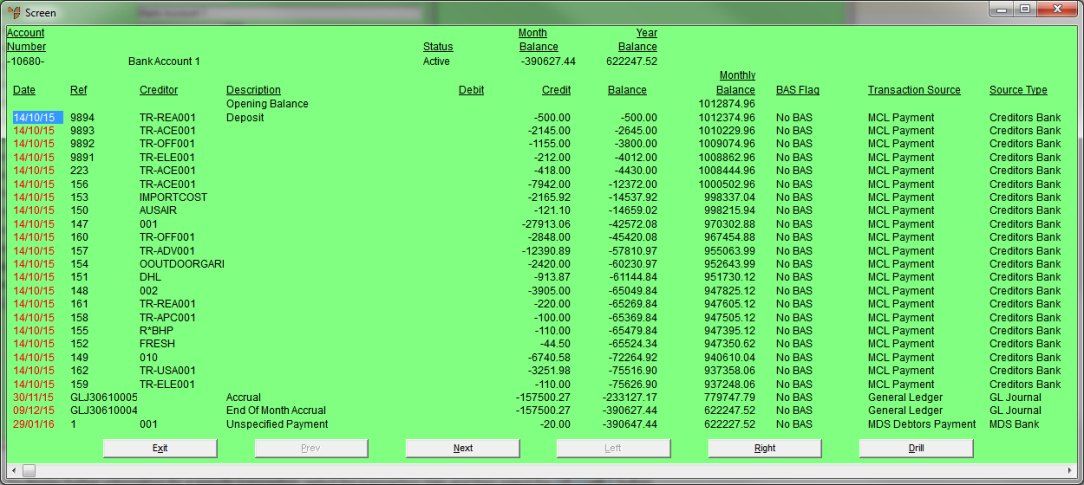
Micronet displays the Select Drill screen with a list of report layout options created in the Report Generator.
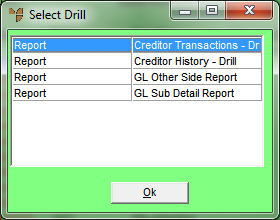
Micronet displays the Select Output Device screen.
Micronet prints or displays the inquiry in the selected report layout.
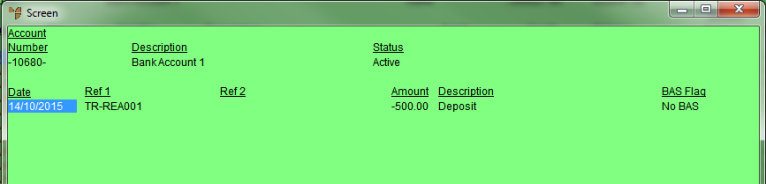
GL Sub Detail Report
When you have finished, Micronet redisplays the Account Inquiry screen.